1 Comments
Last fall, we launched our newly revamped RePORTER site which made it easy to find information about specific NIH supported grants, investigators, and institutions. Today, we are adding to RePORTER’s functionality with a modernized version of MyRePORTER so you can stay on top of the research you care the most about.
With MyRePORTER, you can save searches and set customized weekly email alerts that are sent when new projects are funded or new publications are linked to projects in your search. Email alerts will provide a summary listing of the new items, with hyperlinks to bring you back to MyRePORTER to get more information about the projects and publications.
Here is how it works (check out this short tutorial video too).
Users outside NIH will need a login.gov account to access MyRePORTER (Figure 1). The system will allow you to create a new account with login.gov if you do not have one, or to use your existing login.gov credentials, as you can now do with eRA systems. Of note, please clear your browser’s cache if you do not see the sign-in option on initial launch.

Once logged in, you can create a saved search after conducting either a Quick Search (which is new to modernized RePORTER) or an Advanced Search. A “Save” button appears on pages with search results, which opens a save window when clicked (Figure 2), allowing you to name the search, add detailed notes, and select desired email alerts. These alerts include newly funded projects, new publications, or related news.
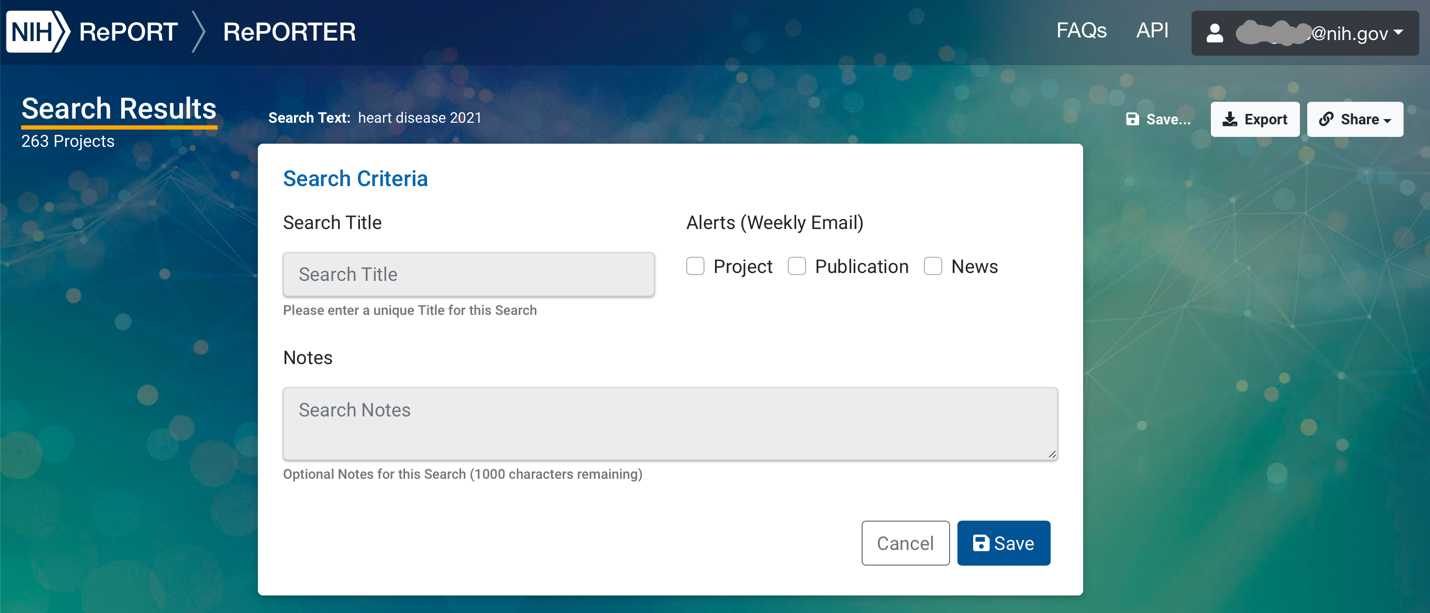
Saved searches are automatically added to the MyRePORTER dashboard, found just below your email address (Figure 3). The dashboard provides intuitive access to saved searches and alert settings, allowing them to be run, monitored, edited, or deleted (Figure 4). There is no limit on the number of searches that you can create; they will all be displayed on the dashboard for easy reference. As the list of saved searches grows, the alternate table view shows the same information in a more compact form. And, for any saved searches created using the original MyRePORTER, they will automatically migrate to the modernized version if the same email address is use for both the existing MyRePORTER and login.gov accounts.
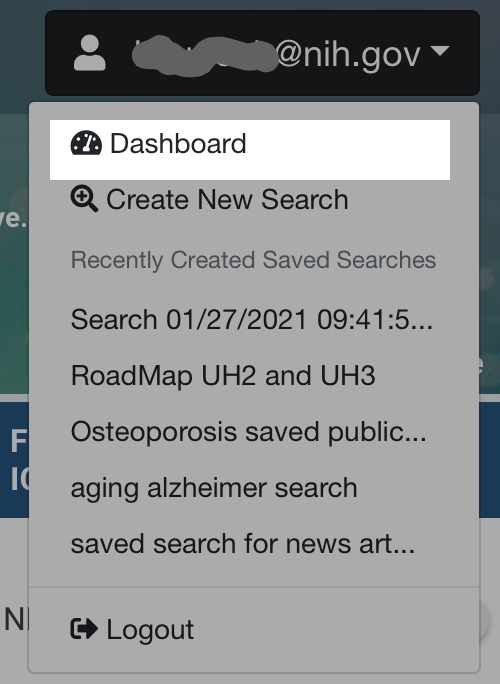
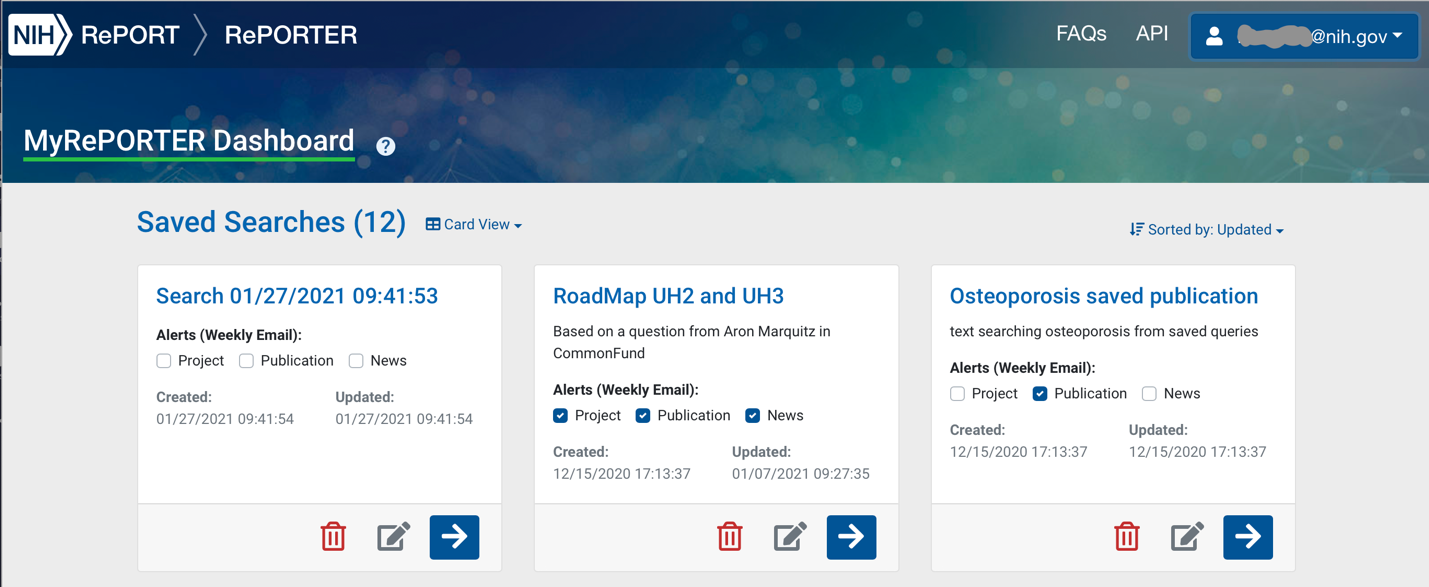
We welcome you to check out MyRePORTER today and take advantage of the many other features available via RePORTER to remain up to date on the biomedical and behavioral research NIH funds.
If you have any feedback or questions, please contact the RePORT team by email at [email protected].


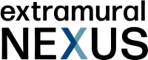
While I see a lot of improvements here, what’s missing for me is improved searching by FOA. My most common search is by FOA and that’s pretty well-hidden in the new interface. So often a PI wants to know, “What else has been funded under this announcement? What is the Institute looking for?”
The improvement I’d love to see is that when one searches by FOA there is a yes/no checkbox to include companion FOAs and another y/n checkbox to include former versions of the FOA. Often I want to see what was funded under a particular announcement, and I have to click through the FOAs in the Guide (where it says “reissue of…”) to find earlier FOA names so that I can search all of them. It would be great if this was built into Reporter.